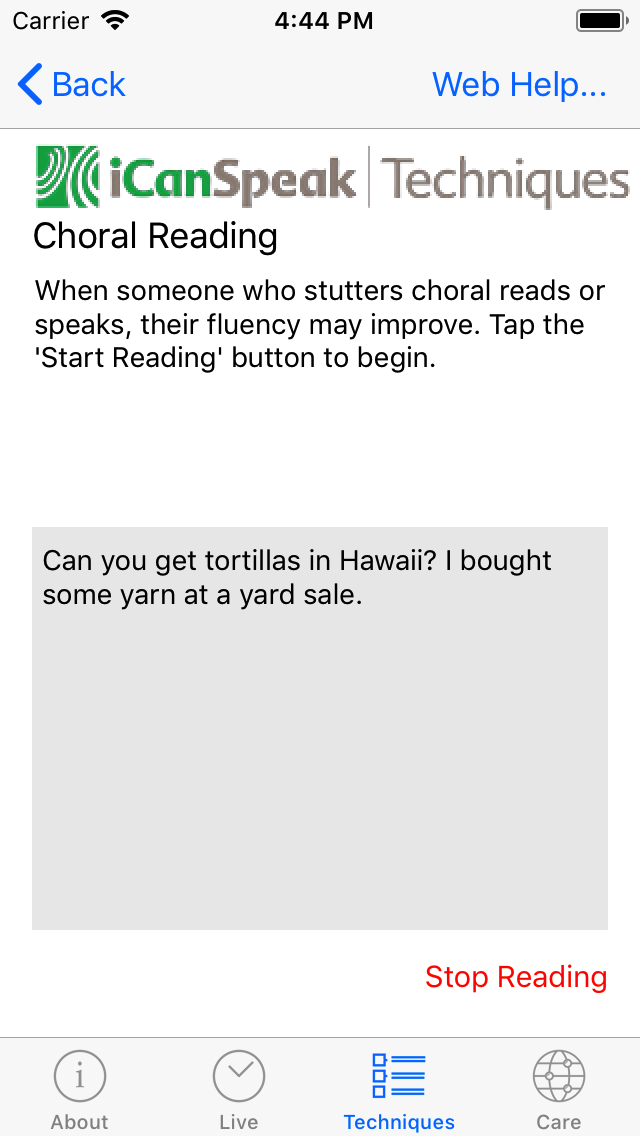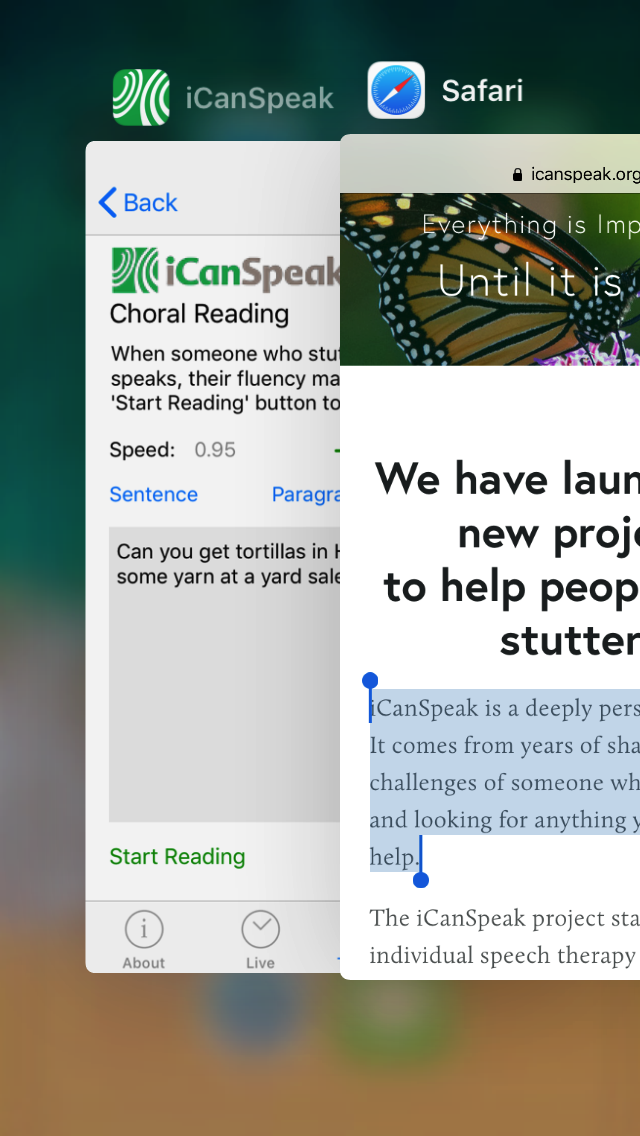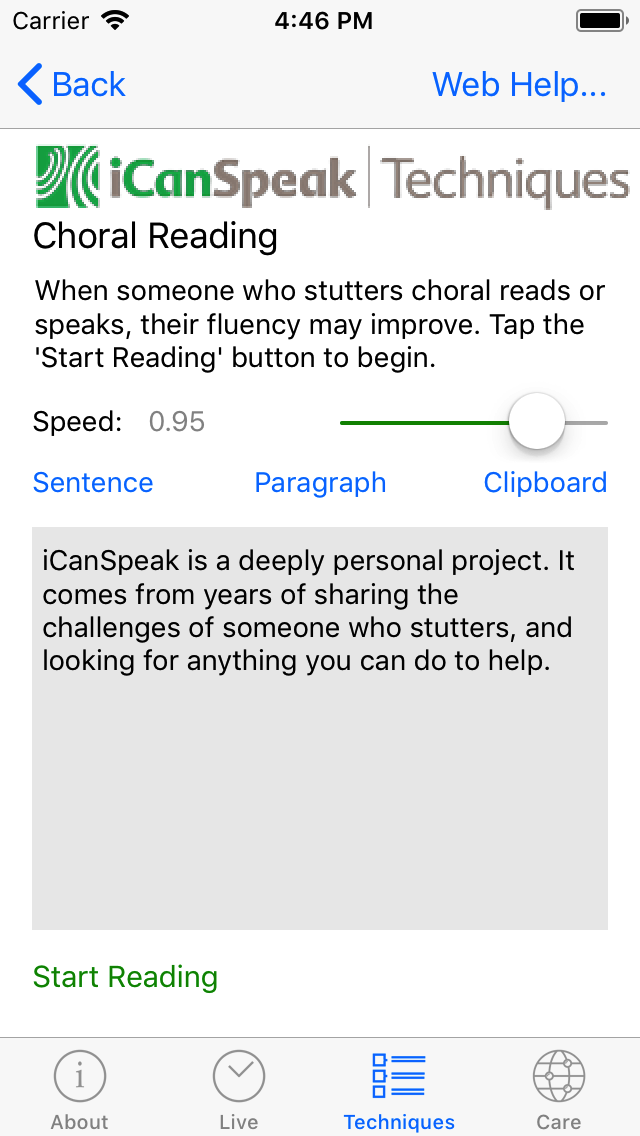Introduction
The Choral reading exercise allows a user to have the iOS device speak a sentence or paragraph along with them. This choral reading effect is similar to what is used in Live, though not using spontaneous speech. The speed of speaking can be adjusted.
User
The default screen opens with some sample text that can be used.
The speed can be adjusted with the slider, with 1.0 being considered 'normal' speech. Slower speeds make it easier to practice techniques.
The 'Start Reading' button will have the iOS device start to read the text out loud.
The 'Sentence' button will randomly select a sentence from the internal data base, and the 'Paragraph' will place two sentences to be read with.
The slider can be used to change the rate, and the 'Start Reading' button will start the reading.
The 'Stop Reading' button can be used to stop the reading if the text is too long or not working for the user.
To provide variety for a user, and to provide for some interesting reading, the user has the option of copying text from another app (a favourite web site might be an idea) and have the iPhone read the text by importing from the clipboard.
A user can select text from any other app on the iOS device, however it will normally be Safari to allow some text from a favourite web site to be used.
By pressing on text, then moving the start and end markers, text can be selected, then copied to the clipboard.
Double pressing on the home button will open the app switcher, and iCanSpeak can be selected.
Pressing on the 'Clipboard' button will paste the copied text into the reading box, and then the 'Start Reading' button will start the iOS device to read the text.
Once reading has started, the 'Stop Reading' button will appear to offer the option of stopping the reading if required.